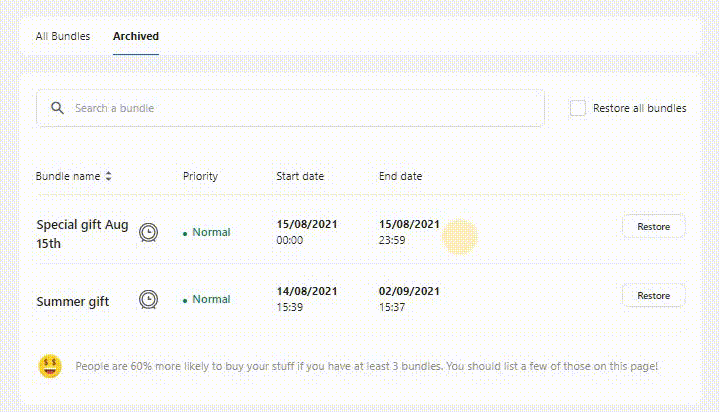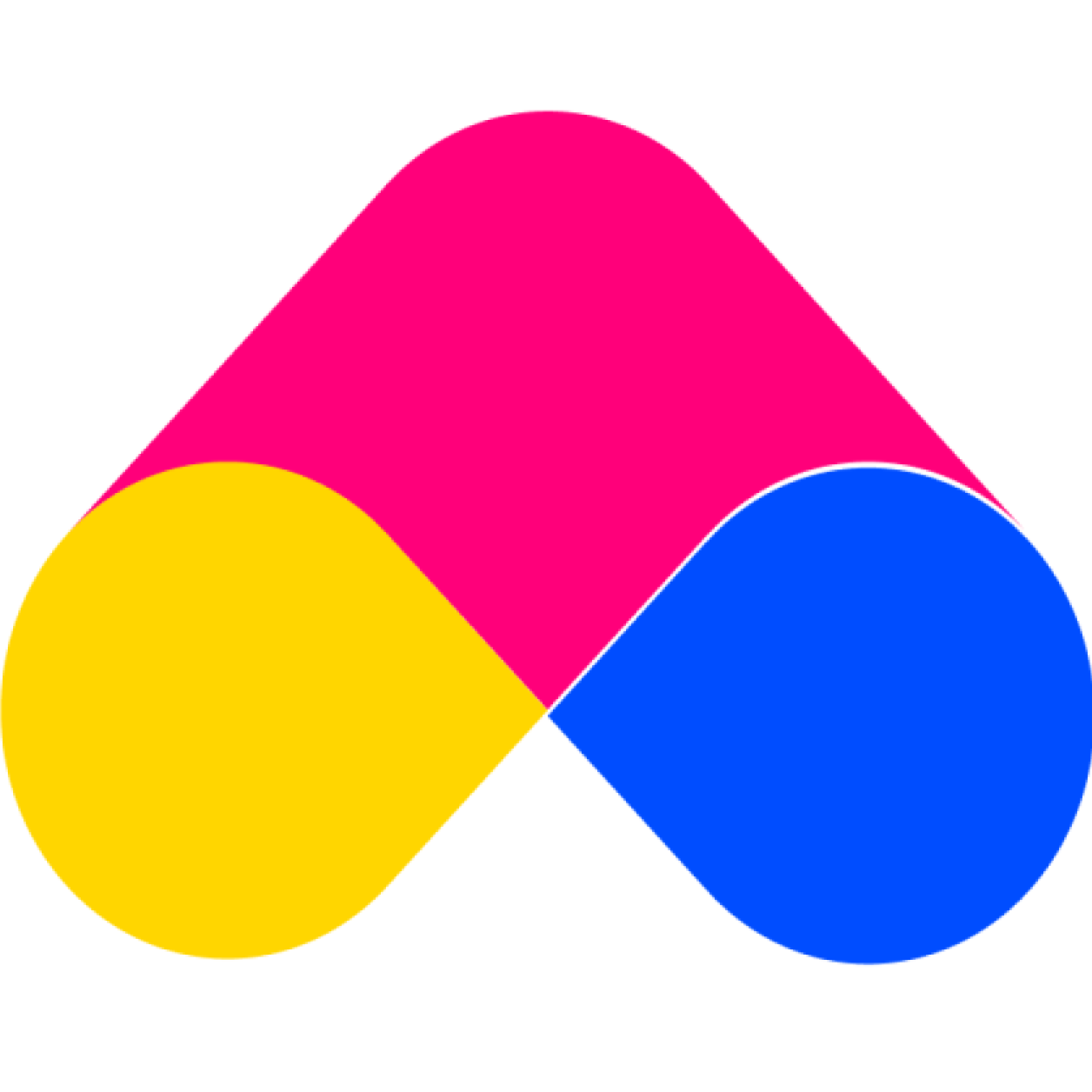Bundle Status
Customer Support Admin 2
Last Update 4 jaar geleden
Bundle Status is a Bundles App feature created to increase the conversion rate on your listing bundle page. It helps you manage the status of bundles easily.
There are 3 types of states:
- Active
- Inactive
- Archived
In this article, we will show you:
- What is the meaning of bundle status?
- How to change the bundle status?
ACTIVE
In this state, the bundle will be displayed on the Online store and you may edit or copy it (optional).
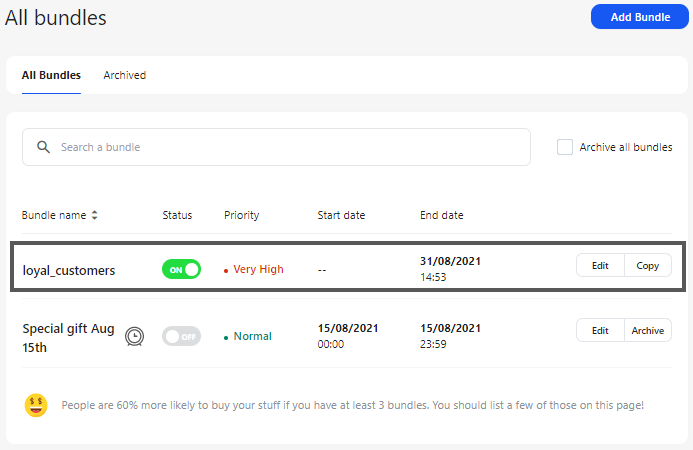
There are 2 ways to active a bundle:
- Manual activation: by turning ON the button at the bundle you want to active at the All Bundles tab.

- Automatic activation: by setting the schedule bundle in create/edit bundle page, it will automatically activate when the start date is reached.
Note: Once you've set up an activation schedule but not yet reached a preset activation date, you won't be able to do manual activation.
Just like the example above: the bundle “Special gift Aug 15th”
INACTIVE
Bundles in this state will no longer work and will be removed from the online store. It can be edited and archived (optional).
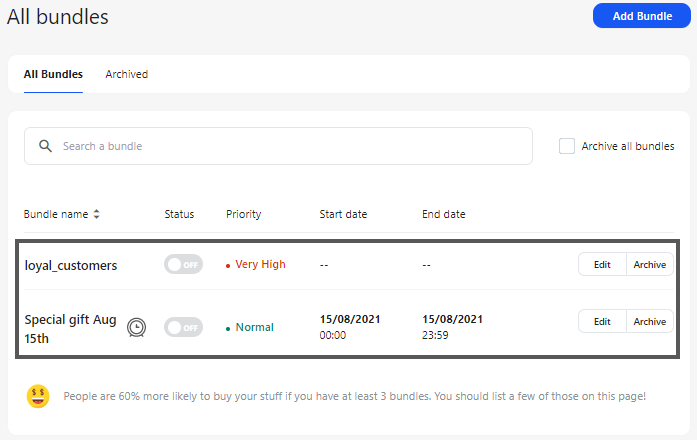
There are 2 ways to inactive a bundle:
- Manual in-activation: by turning OFF the button at the bundle you want to inactive at the All Bundles tab.

- Automatic in-activation: by setting the schedule bundle in create/edit bundle page. When the schedule's end date comes, the bundle will automatically be inactive.
Note: Once you've set up an activation schedule but not yet reached a preset activation date, you won't be able to do manual activation.
Just like the example above: the bundle “Special gift Aug 15th”
ARCHIVED
Bundles in this state are disabled and will not display in the online store. Similar to the Inactive state, however, you won't be able to edit or activate the bundle as you normally would. Only a bundle restore procedure is possible.
The greatest thing is that if you utilize the Free Plan, you may keep creating new bundles once you've successfully archived them.
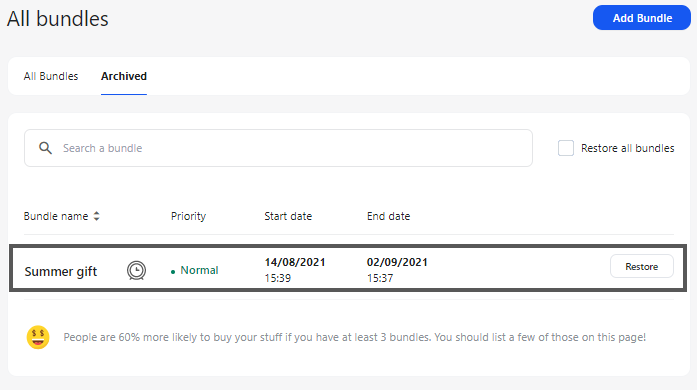
To archive a bundle:
- In the All bundle tab, at the inactive bundle that you want to archive, click the button “ Archive”
- Click the “Archive” button at the pop-up to confirm again.
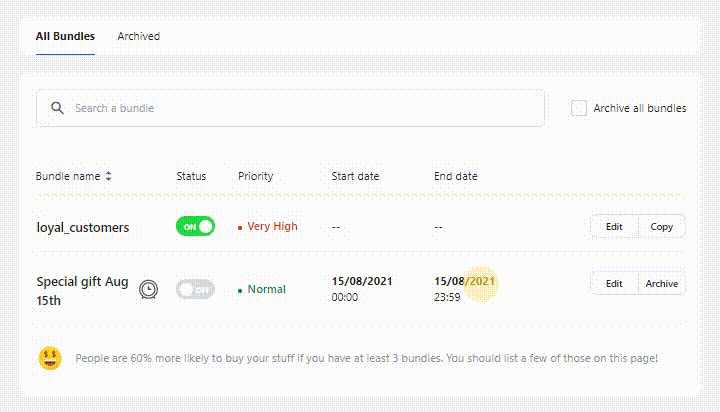
Note: You can only archive the bundle once its status has been changed to Inactive.
And if you want to restore the bundle(s) that you have archived, just follow these steps:
1. There are 2 options to restore the bundle:
- Restore single bundle: Click the “Restore” button at the bundle you want to restore
- Restore all bundles: Tick the “Restore all bundles” checkbox
2. Click the “Restore” button for the confirmation
3. The restored bundle will change its status from “Archived” to “Inactive” and be moved to the All Bundles tab