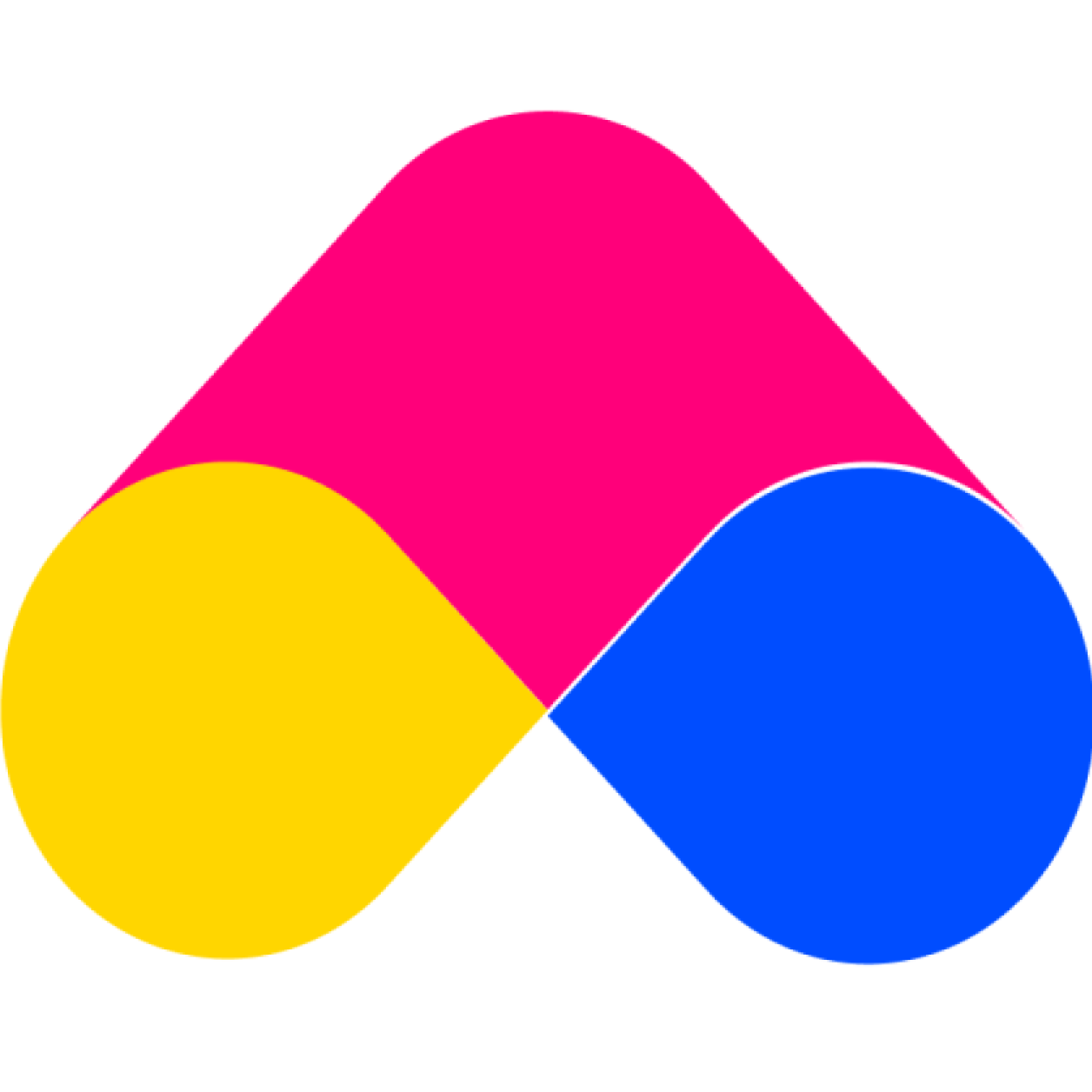How to change the bundle widget layout?
ansu_support
Last Update hace 4 años
You are free to change the widget layout for your bundle in the following ways:
- Alignment: To set the alignment of the bundle (Top/ Bottom)
- Disable Plus Icon: To control the display of the plus icons at the bundle widget
- Split Options Selector: Use to split the variants into multiple selectors.
Any changes made during setup will be updated on the preview box. Based on that, you can know the display of the widget in the online store. Nice!
1. Aligment
At this section, you can set the alignment of the bundle, by default, the alignment of widget layout is Bottom, if you would like to change this, please do the following:
- Go to the settings page by clicking the Setting tab
- Choose the Design tab on the settings page
- Change the alignment to “ Top” (optional)
- Click the Save settings button
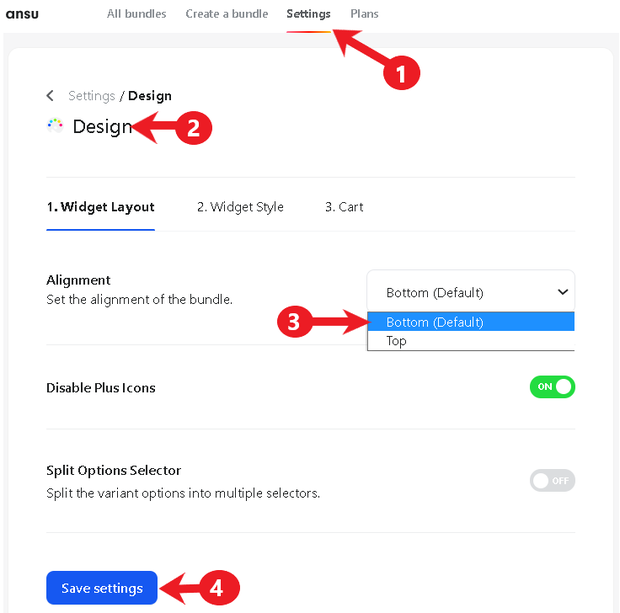
After Save setting, the alignment of widget add the bundle to cart will be changed according to what you set in Settings
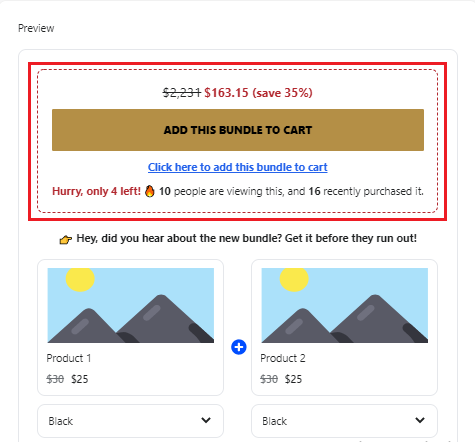
2. Disable Plus Icons
By default, Disable Plus Icons will be turned OFF, if you would like to change this, please do the following:
- Go to the settings page by clicking the Setting tab
- Choose the Design tab on the settings page
- Turn ON the button of Disable Plus Icons
- Click the Save settings button
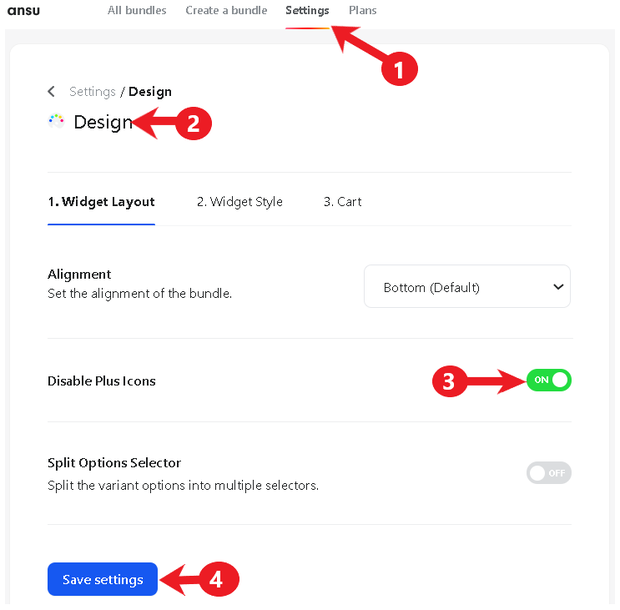
The Plus Icons of bundle widget will be disabled
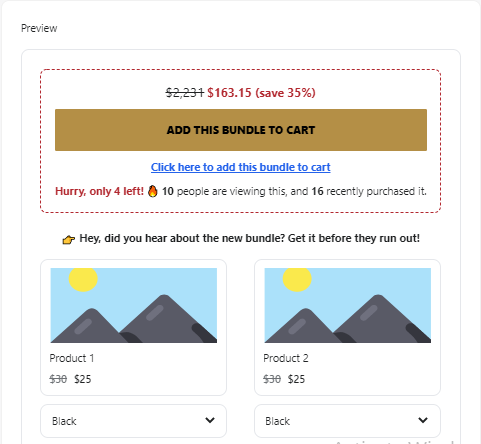
3. Split Options Selector
By default, Split Options Selector will be turned OFF, if you would like to change this, please do the following:
- Go to the settings page by clicking the Setting tab
- Choose the Design tab on the settings page
- Turn ON the button of Slip Options Selector
- Click the Save settings button
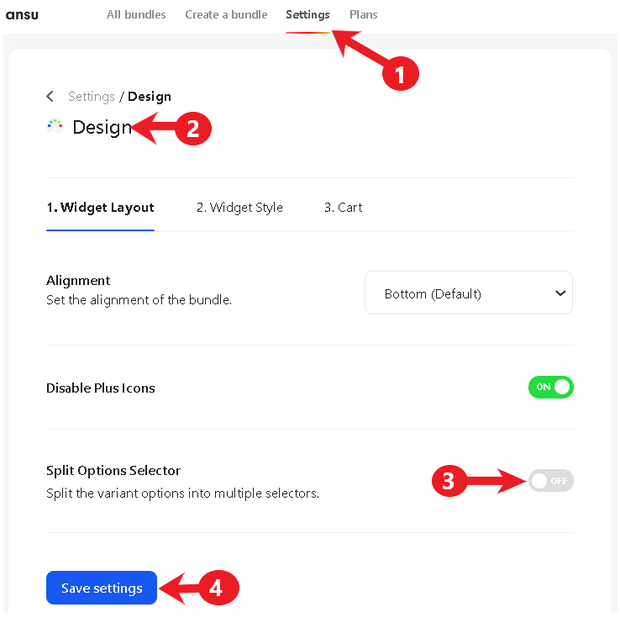
After click save this setting, the variant options of products in your bundle will be split into multiple selectors
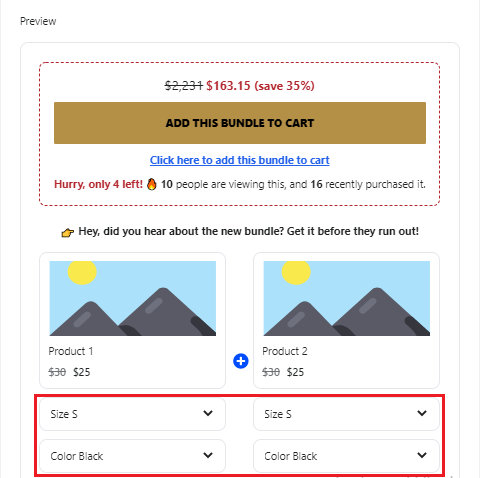
Good luck to you! :)