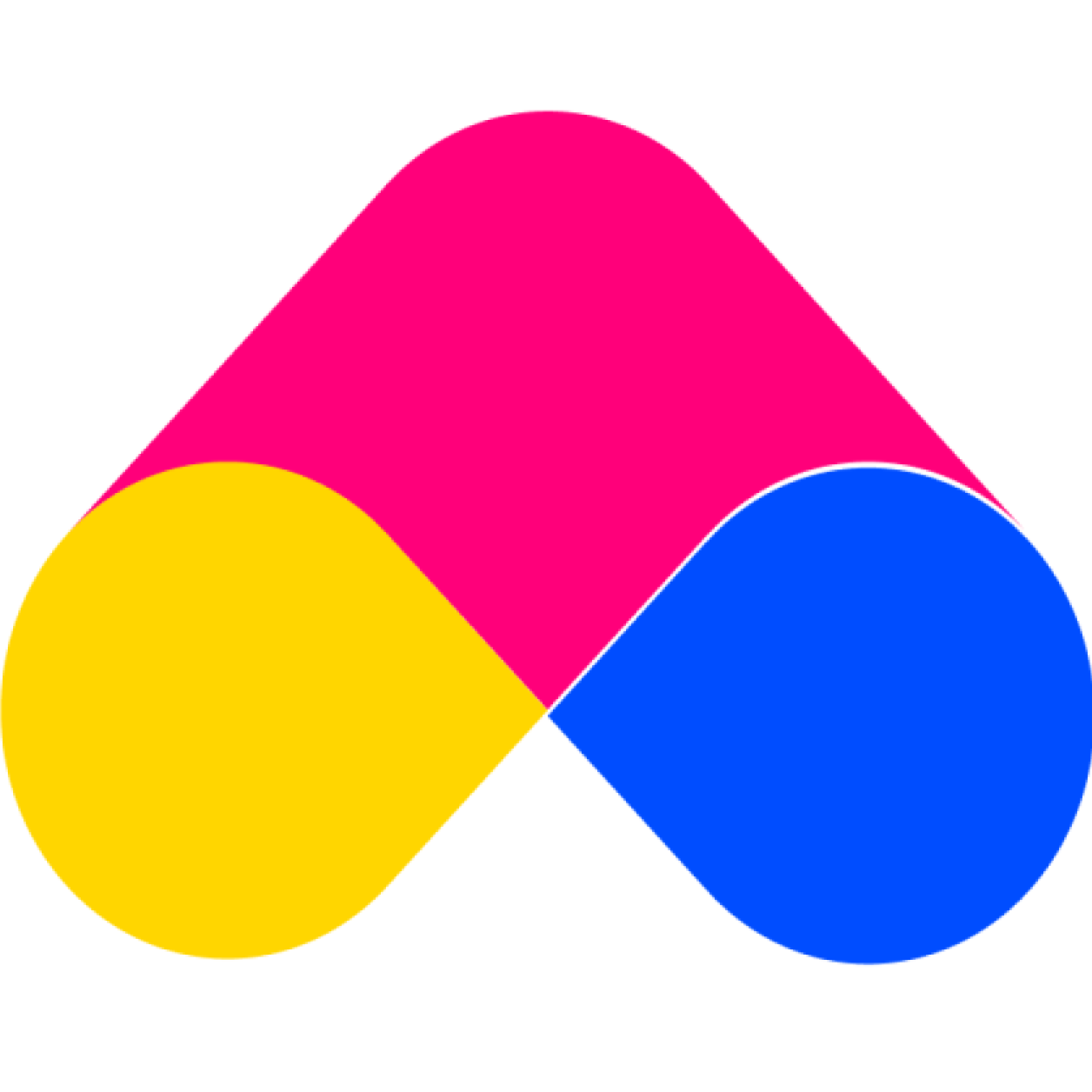Step 3: Add products/ variants to bundle
Customer Support Admin 2
Last Update 4 jaar geleden
This is a step of Create a Bundle. At this step, our ANSU Smart Upsell Bundles app will explain the following main contents:
- Add products/variants to bundle
- Why can’t select variants when adding products to the bundle?
Add products/variant to bundle
In order to add products or variants to the bundle, you need to do the next steps:
1. Click the “Add“ button like below
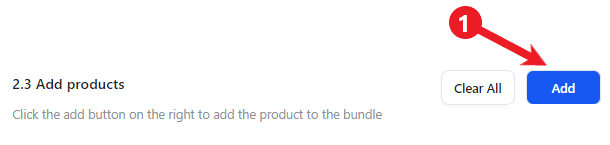
2. The pop-up “Add products” will be displayed like below. At here, you can select products or variants of each product by clicking on any products you want to add to your bundle. You can still unclick products you do not want to add to your bundle.
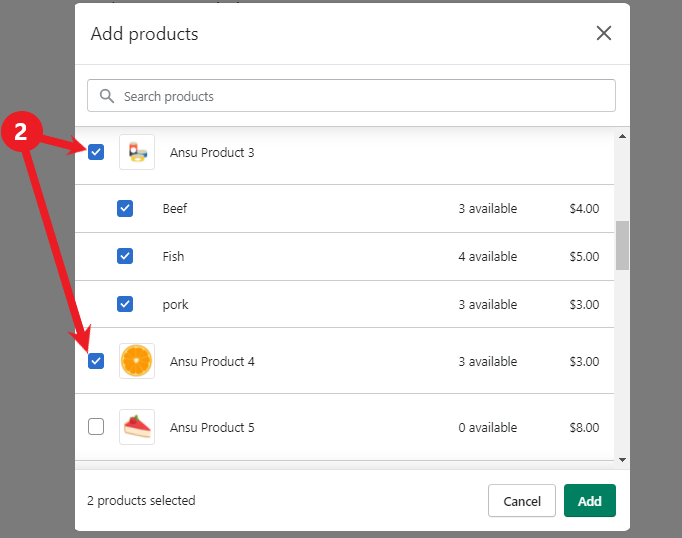
3. Click the “Add” button to finish

4. Then, the products/variants you added will be displayed like below
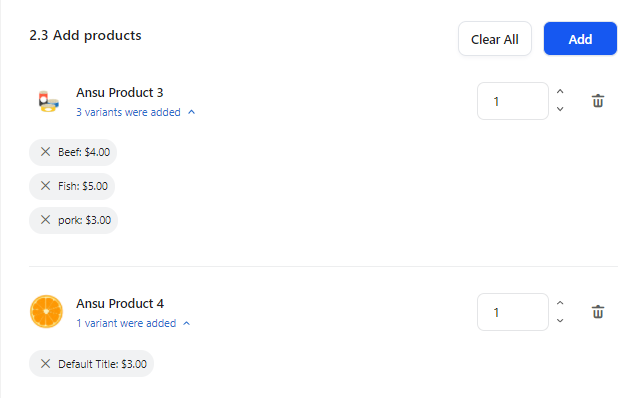
Why you can’t select variants when adding products to the bundle?
If you are on the Free Plans, you can not select variants when adding products to the bundle. Because this feature is only supported for Pro Unlimited Plan
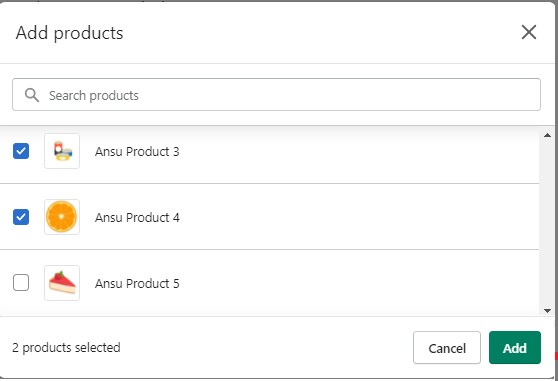
So subscribe to the Pro Plan to experience all the functions and get support during using our app!!!