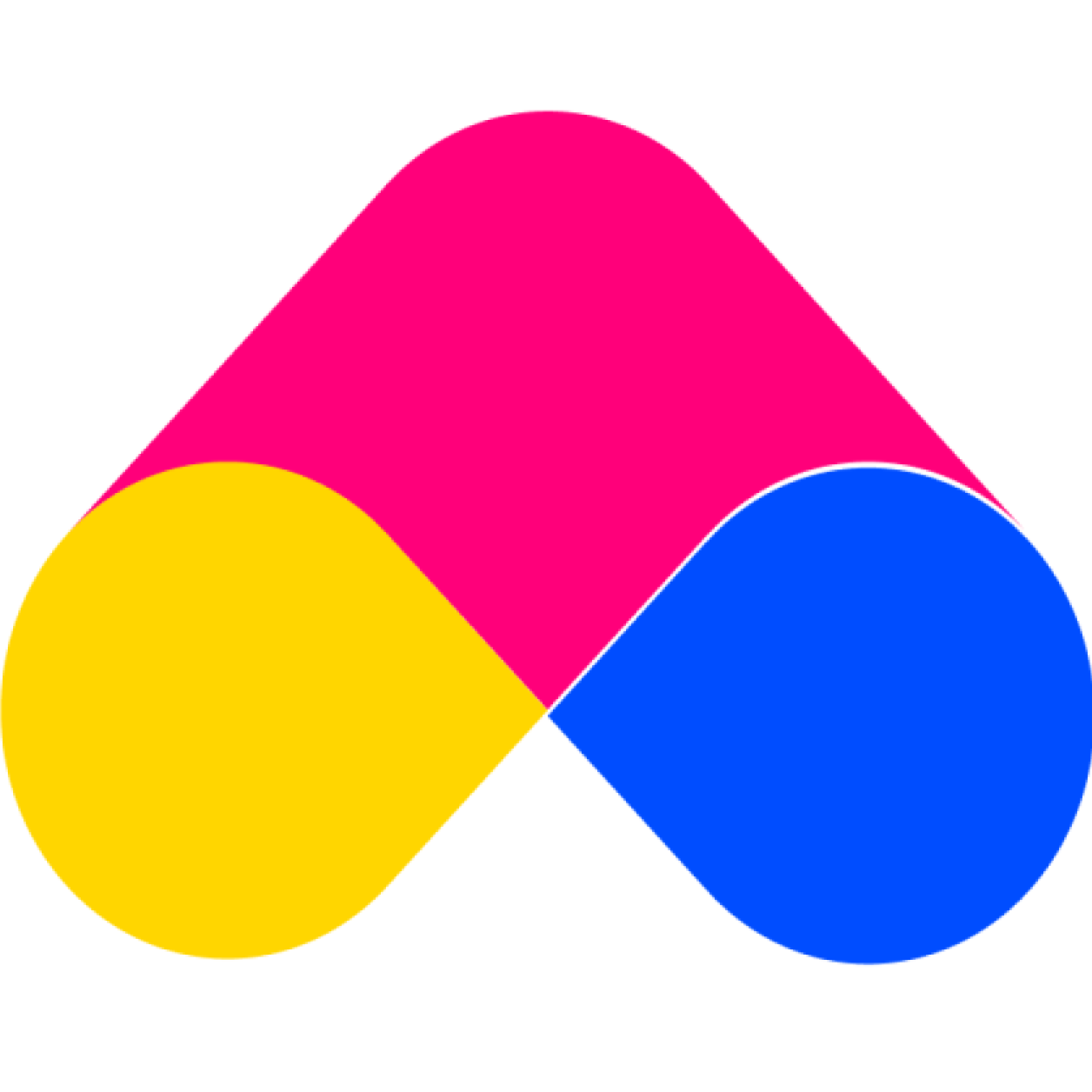Step 5: Product page display (Optional)
Customer Support Admin 2
Last Update 4 年前
At this step, you can quickly adjust which product pages the bundle will automatically be displayed on. However, this step is only for the Pro Unlimited Plan.
In this section, you have 3 options:
- Product(s) in the bundle (Default): the bundle will display on the product page of the products in the bundle.
- Specific products: you can control which product page will display bundle.
- None product page (just if installed embed code): not display on any product page.
Product(s) in the Bundle (Default)
The widget of the bundle that you is currently editing/ creating will display on the product pages of the selected products in this bundle. These selected products/ variants have been adjusted in the ”2.3 Add Products” section (Step 3: Add products/ variants to bundle).
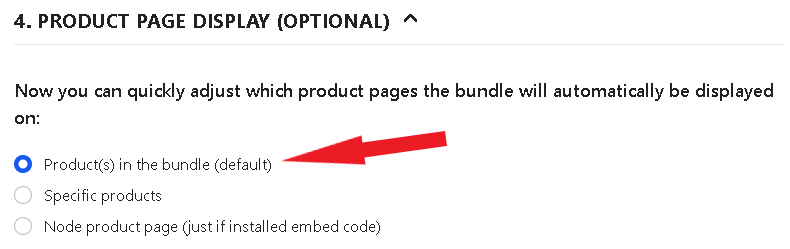
This is something to keep in mind when choosing this option.
Ex:
Store’s Products:
- A: A1, A2, A3, A4
- B
Bundle’s Products:
- A3, A4
- B
In this case if you choose the “Product(s) in the bundle” option, the bundle widget will only display on A3, A4 and B's product detail pages. Other A '"variants" product detail pages will not show the bundle widget (like A1, A2).
→ Choose the second option "Specific products" if you want this bundle widget to appear in all variants of A.
Specific Products
You can control which product pages the bundle will automatically be displayed on. This will not depend on the selected products in the bundle like the option above.
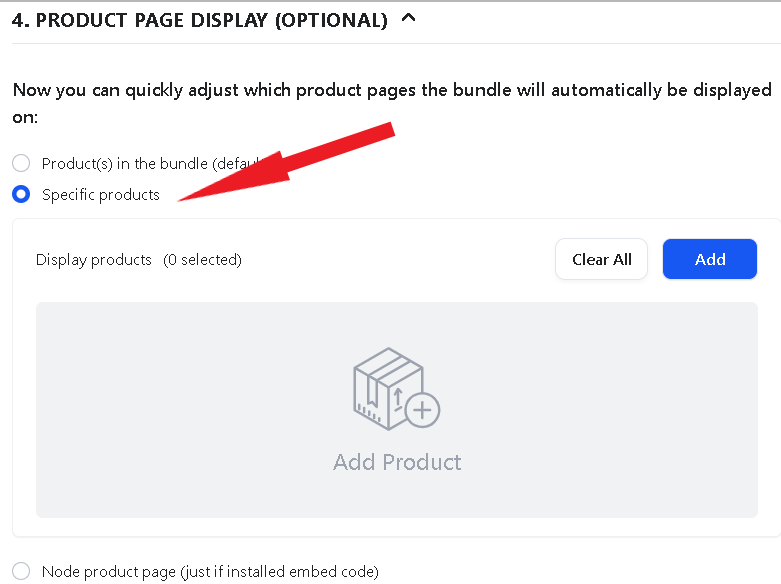
Ex:
- Bundle’s products : A & B (2 selected products)
- Product page display is “Specific Products”: A, B, C, E
→ The bundle will displayed on the Product page of A, B, C and E.
The special thing here is you can use this for the cross-selling goal if your bundle has product(s) belonging to the same collection/tags.
Think about this, our Pro unlimited Plan. You can view more information about it at Pricing Plans
None Product Page (Just if installed embed code)
If you choose this option, your bundle will not display on any product page at your shopify store page.
You should be careful when choosing this option, as customers will not see the bundle you have created and only when you can embed the bundle’s code installed at the section 5 “Embed bundle in any pages (Optional)” - Step 6.
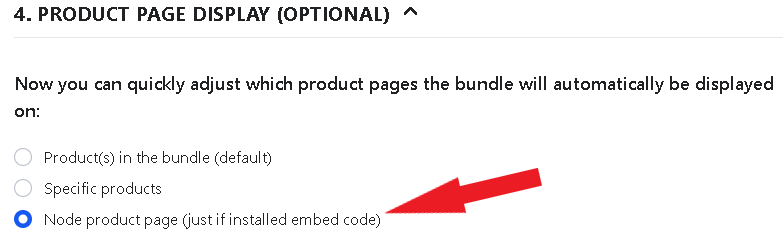
Choosing this option does not mean that the customers can not receive the bundle discount if your bundle status is Active and the customer accidentally adds bundle products to the cart. So be careful with this option!